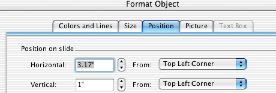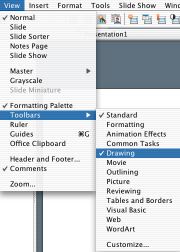
Why PowerPoint? (or any slide show application?)
Ways PowerPoint could be used for students to show what they
have learned:
Online Resources:
PowerPoint Tips:
http://www.ivojo.co.uk/microsoft-powerpoint.htm
Using PowerPoint in the Classroom:
http://www.glencoe.com/sec/teachingtoday/weeklytips.phtml/print/157
PowerPoint: More than a presentation tool:
http://ccl.english.ohio-state.edu/handouts/powerpoint/classroomtips.htm
More teaching strategies for using PowerPoint:
http://www.tss.uoguelph.ca/TGuides/ppt-guides/ppt-teaching.html
Online Math skills for primary grades by Monica Yuskaitis
http://www.maththatcounts.com/page7.html
PowerPoint Lessons and Activities (Jeopardy Games)
http://teach.fcps.net/trt10/PowerPoint.htm
http://www.elainefitzgerald.com/jeopardy.htm
PowerPoint Tips and Hints
http://www.bitbetter.com/powerfaq.htm
PowerPoint “Drawing” features to
illustrate Mathematics concepts
PowerPoint tools:
From the View menu, select
Toolbars and “activate” the Drawing
tools:
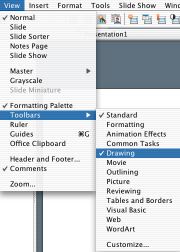
When the drawing tools are active, there are
several layers of sub-menus available. Be sure to explore the
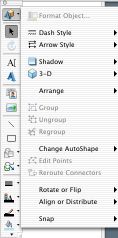
Autoshapes
These are helpful for illustrating math concepts. When creating diagrams, draw lines using the Connector lines as they remain attached to shapes even when rearranged.
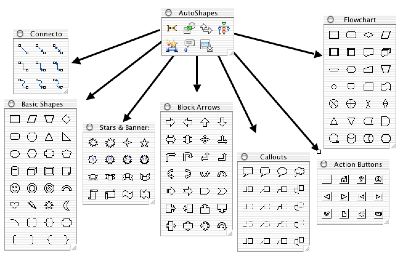
Word Art
Special Word Art effects can be created quickly and easily
using the Draw toolbar. Choose a preset style from the WordArt
gallery, or create custom color, shadow, and alignment effect.
Click the Insert WordArt icon on the Toolbar:![]() and select a style from the Gallery:
and select a style from the Gallery:
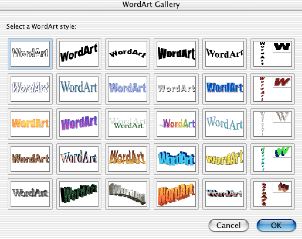
PowerPoint Charts:
Nearly every part of a PowerPoint chart can be formatted
separately, allowing users control of the appearance of the chart and
the way data is displayed. PowerPoint charts have many different
“regions” which are not obvious to the user.
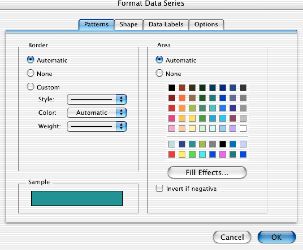
Animation
Slides containing a combination of text, images and charts should be animated using the Slide Show -> Custom Animation feature. You can select varying Effects, Order and Timing and Options depending upon the item(s) being animated.
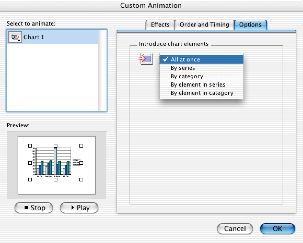
Using the Pen to mark slides during the presentation:
Click the bottom left of the presentation to activate the
Pointer Options menu to select the pen (notice the shortcut
key).
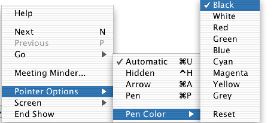
Object Size and Placment
Use the Format -> Object menu to precisely size and
position objects on your slides.